Trainees: TMP user instructional videos - Progression
Trainees: TMP user instructional videos - Progression
Completion requirements
View
The RACP is redesigning, developing and implementing new curricula across our Basic Training and Advanced Training Programs.
The new curricula follows a competency-based medical education framework.
The short videos explain the changes to the new RACP curricula.
Instructional video - How to see a progress review outcome
Here's an interactive tutorial
Instructional video - How to review a progress decision
Here's an interactive tutorial
Instructional video - How to respond to a condition
Here's an interactive tutorial
How to see a progress review outcome
How to review a progress decision
How to respond to a condition
Last modified: Friday, 31 October 2025, 4:59 PM