46 STEPS
1. This tutorial demonstrates the latest version of the TMP system and is provided for familiarisation purposes only. All datasets used are illustrative and do not represent actual, current or historical Trainee data.

2. This tutorial will cover how Review Panel Members can view Trainees On Track within their Panel and bulk progress them

3. Click the Progress Review tab in the navigation bar

4. Here you can see all the Panels that the Member is part of

5. Click on the Panel to preview Panel details.

6. View the Panel Details

7. Scroll down to view Trainees requiring attention and Trainees on track

8. On track is when a Trainee has:
1. Met program assessment requirements. 2. Met expected phase learning goal rating level. 3 Had a positive progression decision outcome as the latest decision made in each progress report. 4 No outstanding conditions.

9. Panel members should review each Trainee progress. Click on the Trainee’s name that you wish to review

10. The following fields should be viewed by the Progress Review Panel to inform a Progress Decision

11. Here you can review the details of the trainee's Rotations

12. Click the Rotation hyperlink to view details of the Rotation Plan in a new window.

13. Under Progress Review Reports, click the Actions dropdown to view details of progress reports completed within the phase in a new window.

14. Under Phase Requirements, click the Actions dropdown to view details of assessments completed within the phase in a new window

15. The Panel Member should familarise themselves with all of the Trainees assessments

16. Click the action menu button to view each Assessment Tools

17. Repeat for Phase Progress Report

18. Repeat for Learning Capture

19. Under Program Level Requirements, click the Actions dropdown to view details of requirements completed in a new window.

20. Under Learning Courses, click the Actions dropdown to view details of requirements completed in a new window.

21. Under Assessments Mapped to Learning Goals, click the link to open a report on the Trainee’s assessments completed within the phase and any ratings where applicable.

22. Under Learning Goals Rating – Progress Reports, view the learning goals rating from progress reports completed during the phase.

23. View the Supervisor Learning Goal Rating History with a summary of learning goal ratings added by Supervisors

24. View the Clinical Experience for this trainee and progress recommendations in the related progress report

25. View the Clinical Experience – Time Certified summary for this trainee.

26. View the BT Program Level Requirement summary for this trainee.

27. Scroll down and click Clinical Experience - Certification Comment. Panels should add a Certification Comment to note if any rotation periods should not be certified, or only partially certified towards the trainee’s training.

28. View any Training Conditions – Open. Members can add a Training Condition here

29. View Training Conditions - Closed

30. View any Progress Decisions or Reviews added.
Note: Reviews are optional and can be added to provide feedback to the Trainee

31. Reviews can be completed at any point during a training phase and is an opportunity to provide feedback to the trainee. The Trainee will receive an email notification when a Progress Review is added, to prompt the Trainee to view the feedback added.

32. Panel Members can add an individual Progress Decision for the trainee. This Progress Decision will not be visible to Trainees until the Publish Date for the Progress Decision is reached.

33. Scroll up and click Exit

34. Repeat the same process for the other Trainees you want to bulk progress

35. For Trainees in the ‘Review Trainee Progress – On Track’ list. Progress Review Panel Members will be able to select all or specific Trainees and progress them in bulk

36. Checkbox the Trainees to be bulk progressed.

37. Click Add Bulk Decision

38. Click the calendar icon to change the Decision Date if needed

39. Under Decision, click the dropdown to select a decision from the list.

40. Select the outcome

41. Optional Feedback
As all trainees selected in this bulk progression will be able to see this message once the Publish Date is reached, ensure that this message is generic and applicable for all trainees selected

42. Click Submit.
This decision will not be visible to Trainees until the Publish Date is applied by RACP Staff and reached.

43. Once submitted, a successfully submitted message will appear.

44. Click Exit

45. These decisions will then appear in the Decision History section for Panel Members.

46. That's it. You're done.