Trainees: TMP user instructional videos - Assessments
- Advanced Training Curricula
- Curriculum training and support resources
- Trainees: TMP user instructional videos - Assessments
Trainees: TMP user instructional videos - Assessments
The RACP is redesigning, developing and implementing new curricula across our Basic Training and Advanced Training Programs.
The new curricula follows a competency-based medical education framework.
The short videos explain the changes to the new RACP curricula.
Instructional video - Submit a learning capture
38 STEPS
1. The learning capture is a work-based assessment that involves a trainee capturing, and reflecting on, professional development activities, including evidence of work-based learning linked to specific learning goals.
Click My Training to begin.
2. Under Training Programs, click on the Program name or go to the Actions button to open next window.
3. Now select Assessment Requirements to bring you to the Learning Captures section.
4. Scroll and find the Learning Captures for this Phase and click the Assessment Name or go to the Actions button to open the next window.
5. View the minimum required quantity of Learning Captures. For Clinical Year 2025, the quantity required will differ between training programs. To view the requirements for your training program, visit the Program Handbook on the RACP Website.
6. To add a new Learning Capture select Add Learning Capture.
7. Under Trainee & Program Details, please click on the magnify look up to search for your Trainee Program Cohort Phase.
8. Checkbox your Training Phase.
9. Navigate to Select to progress.
10. Click here to choose a date of the Learning Experience.
11. Choose the date
12. Click Save and Next to progress.
13. Next step is to choose your Type of Learning.
14. Select the Type of Learning from the dropdown. In this example, we are choosing Other learning experiences.
15. If you selected Other Learning Experiences, a new field will appear where you will need to specify the Learning Experience.
16. Next step is to give the Learning Capture a Title.
This should be specific and clearly identify the focus for learning.
17. Scroll down and add a Description of Activity that details the scope of the learning.
18. Type a response to the question What did you learn?
This should highlight a deepened understanding of the topic explored.
19. Type a response to the question How will you apply this learning in the future?
This should show how the learning translates into actionable steps with a specific scenario listed.
20. Please click on the magnify look up to search for the primary learning goal to which this learning applies.
21. You can partially type the name of the primary learning goal to draw up a list.
22. Checkbox the primary learning goal and navigate to Select to progress
23. You have the option to upload supporting documentation by selecting Add files.
Please ensure documents have been de-identified of patient information before uploading.
24. Click Choose files to add.
25. Click Add files to progress.
26. You are now ready to check the Declaration and confirm that the Learning Capture including attachments has been de-identified.
27. Click Submit to complete the Learning Capture.
28. You will see a Success message noting the Learning Capture is complete.
Trainees are encouraged to complete additional Learning Captures as part of each rotation if they are able as these will provide more information to inform progress decisions.
29. The next step is optional, you may choose to Exit.
You can choose to invite feedback from an assessor.
30. To do this, scroll down and click Add Feeback Request.
31. Choose which related Assessor you would like to request feedback from.
You may choose 'Others' to request feedback from anyone not linked to you. You will enter their email address so they can complete a webform.
32. In this example, we will choose Rotation Supervisor.
33. Now select the Rotation Supervisor from the dropdown that you wish to request feedback from
34. Now you can type a brief Personal Message to your Assessor.
35. Click Submit to progress.
36. View the Feedback Request Status which now reads as Invited.
Your Assessor will receive an email notification to submit feedback
37. Once the assessor has provided feedback, you will receive an email notification.
You will be able to navigate to the feedback from the email, or you can view the details of the feedback request here by clicking the Actions button.
38. Scroll up and that's it. You're done.
Here's an interactive tutorial
** Best experienced in Full Screen (click the icon in the top right corner before you begin) **Instructional video - Submit an observation capture
66 STEPS
1. An observation capture is a work-based assessment which provides a structured process for trainees to demonstrate their knowledge and skills in real-time workplace situations, while assessors observe and evaluate performance.
2. The first step is to click My Training.
3. Under Training Programs, click your Program name.
4. Next navigate to the Assessment Requirements tab.
5. Under Phase Requirements, click the Observation Capture for your Phase Period.
6. Under Assessment Details, you will see the required quantity of Observation Captures.
Note: This number will differ across Training Programs, please refer to the Website to confirm the required amount for your program.
7. Trainees are encouraged to complete additional Observation Captures to provide more information to inform progression decisions.
8. Under Observation Captures, click Add Observation Capture.
9. A new form will open which you will need to fill out.
10. Under Trainee & Program Details, click the magnify lookup to select your Training Program Phase.
11. Checkbox your Training Phase and click Select to progress.
12. Now choose the Date of Observation. It will prefill today's date.
13. To change the date, click the calendar icon.
14. Click Save and Next to progress.
15. Next step is to fill out the Observation Capture Details section.
16. Click Observation Capture Type to choose from the dropdown menu.
17. Then populate the Summary of Activity field with a brief description of the activity.
18. Select the Complexity from the dropdown list (High/Medium/Low) as relevant.
19. Then select the Primary Learning Goal related to the observation using the magnify lookup.
20. You can partially search for your Primary Learning Goal using the search bar.
21. Checkbox the Primary Learning Goal.
22. Click Select to progress.
23. Then click Save and Next to progress to the next section.
24. You will see the Primary Learning Goal. Next, you will be asked to select what Learning Goal Components were covered during the observation.
Note: Trainees do not need to demonstrate every single component of an EPA in a single observation capture.
25. Scroll down to view the Learning Goal Components to be covered in the Rotation.
26. To do this, check Yes to the components under the Primary Learning Goal that were observed.
27. Check Yes to this component.
28. You will also need to check No for the components not observed.
29. Check Yes to this component.
30. All components should either have a Yes or No next to them.
Next step is to complete your Trainee Reflection.
31. Scroll down to go to the Trainee Reflection.
32. You must fill in this section. Please note that your assessor will be able to view what you enter in your reflection.
33. Write a response for What did you do well?
34. Write a response for What could you do to improve next time?
35. You will not be able to submit your Observation Capture without completing your reflection.
The next section is the Assessor Feedback.
36. A range of assessors can provide feedback and ratings in observation captures. The assessor does not need to be the assigned DPE or supervisor, nor does it need to be a Fellow of the College.
37. Trainees can either choose to leave the Assessor Feedback section blank for their Assessor to fill out. This form will then be sent to the Assessor once the trainee submits the Observation Capture.
38. Or trainees can choose to fill this section out using information that is dictated to them by their Assessor.
Note: This information will be sent to the Assessor to verify for accuracy. Assessors can make any updates to the Assessor Feedback section.
39. To choose a level of supervision required as outlined by your Assessor, click the magnify lookup.
40. Check the rating scale, as outlined by your Assessor.
41. Then click Select to progress.
42. Now write a response to What did the trainee do well?, as outlined by your Assessor.
43. Now write a response to What could the trainee improve upon to improve their performance?, as outlined by your Assessor.
44. This information will be sent to the Assessor for verification. They will be able to update this information as needed.
45. Scroll down to the Feedback Requests section.
46. Now you need to add a Feedback Request to send to your Assessor.
47. To do this, click Add Feedback Request.
48. Click the dropdown to choose the Assessor Role out of 'DPE', 'Education Supervision', 'Rotation Supervisor', or 'Others'.
49. Trainees can choose DPE.
50. For Basic Trainees, you can choose Education Supervisor.
51. Trainees can also choose Rotation Supervisor.
52. For DPE, Education Supervisor and Rotation Supervisor, you will then need to select their Name from the dropdown list.
53. You can also select Others. This includes non-College assessors or anyone not linked to the trainee as a supervisor who will complete the Observation Capture via a webform that is emailed to them. They don't need to create a College account or login.
54. For Others, you will need to provide the Assessor's Name, Email and Assessor Role to send them the Webform to complete via email.
55. Next step is to write an optional Personal Message addressed to your Assessor.
56. Then scroll down and click Save to progress.
57. Your Feedback Request is now in 'Draft'. It will not be sent to your Assessor until you submit the Observation Capture form.
58. Scroll down to the Declaration section.
59. Review and check the Trainee Declaration.
60. If you would like to Save and Exit, you can click the button in the bottom righthand corner.
If you are ready to submit, check Ready to Submit.
61. Please note, trainees will only be able to add a Comment once the Assessor has provided their review. This is optional.
62. To submit, click the Submit button. This will send the Observation Capture to the Assessor you added a Feedback Request for.
63. You will now see a confirmation message. Your Assessor will be notified to review the Observation Capture.
64. Click Exit.
65. Your Observation Capture now appears as Submitted to Assessor for Review.
66. That's it. You're done.
Here's an interactive tutorial
** Best experienced in Full Screen (click the icon in the top right corner before you begin) **Instructional video - Add a comment to an observation capture
28 STEPS
1. A trainee can choose to add a comment to an Observation Capture after the Assessor has provided feedback. Adding a comment is optional.
The first step is to open Home and click My Training.
2. Click your Training Program.
3. Click the Assessment Requirements tab.
4. Click the Observation Captures for the Phase Period.
5. A new page will open. Scroll down to Observation Captures to find the record.
6. Click the action menu dropdown.
7. Now click View details to open the record.
8. The Observation Capture will open. Scroll through the form to view the details, including any changes or additions from the Assessor.
9. The Comments section is at the bottom of the form. Scroll down to view the Observation Capture details.
10. View the Observation Capture Details and Learning Goal. Continue to scroll down.
11. View the Learning Goal Components. Continue to scroll down.
12. View your Trainee Reflection. Continue to scroll down.
13. Here you can view the finalised feedback from your Assessor. Continue to scroll down.
14. View the Feedback Requests. Continue to scroll down.
15. View the Declarations. Continue to scroll down.
16. The Comments section is now available to complete. This is an optional step. The assessor will be able to see any comments added.
17. Click Add Comment.
18. A new window will open. You can type your optional comment in this box.
19. Click Submit to finalise.
20. You will see a confirmation message.
21. Click close to go back to the record.
22. The comment may take a moment to appear.
23. If the comment does not appear, scroll up and exit the record.
24. Then click View details to go back into the record.
25. Scroll down to the Comments section.
26. You will now see the comment here. Assessors can also add a comment.
27. Scroll up and click Exit.
28. That's it. You're done.
Here's an interactive tutorial
** Best experienced in Full Screen (click the icon in the top right corner before you begin) **Instructional video - Submit a rotation progress report
56 STEPS
1. This tutorial demonstrates the latest version of the TMP system and is provided for familiarisation purposes only. All datasets used are illustrative and do not represent actual, current or historical Trainee data.
2. This tutorial is an example of a Trainee submitting a Rotation Progress Report
3. The first step is to open Home and click My Training
4. The Trainee can navigate through their Training Program on select under Assessments Requirements Due Next.
5. Click actions arrow
6. Click View details
7. Click Assessment Requirements
8. Under Phase Requirements
9. Click actions arrow
10. Click View details
11. A Rotation Progress Report Page opens.
Click Add Rotation Progress Report to start a new report
12. Click Add Rotation Progress Report
13. Training Program
Under Trainee and Program Details, the Trainee will select their Phase. It defaults to the current Phase of training.
14. Click Save & Next
15. Next section is Rotation Plans
Here the Trainee selects the Rotation Plans that are part of this report
16. Trainee's can remove Rotation Plans if one has been added incorrectly
17. Click Remove
18. Click Add
19. Trainee's can add another Rotation Plan
20. Click Save & Next
21. Next tab is Reports. Here is where the report review activities are completed.
22. Rotations
Next section of the report is details of the previously selected Rotations.
23. Click icon to open or expand the Rotation plan
24. Next section is Progress Review Reports
All previous reports for the Phase are available for review here.
25. Phase Requirements
Here assessment outcomes for the Phase are available.
Trainees are encouraged to review their assessment as part of completing their progress report.
26. Click View details
27. Click Observation Captures
28. Click Exit
29. Follow the same process for Learning Captures
30. Click Exit
31. Once reviewed , more to next section
32. See Program Level Requirements
Note: Program Level Requirements will appear if part of the specialty assessment requirements. In this case Trainees will need to upload their Mid Phase Progress Report
33. See Learning Courses
34. Assessments mapped to Learning Goals
This sections allows the viewer to see previous assessments mapped to learning goals.
35. Click click here to review the report in a new window
36. Action steps - Next section is Learning Goal Rating - rotation progress report
37. The Trainee will give a self assessment against all the goals
38. Click Select Rating
39. Select what applies
40. Repeat until all goals are rated.
41. Click Save Changes
42. Once saved the rating changes to a numeric value.
43. Supervisor Learning Goal Rating History is for the Rotation Supervisor to complete
44. Trainee Leave
Enter any leave taken during this period
45. Checkbox - I confirm I have not taken any other leave during this period that is not already covered as an Interruption.
46. Trainee Rotation Summary Comments
Here the Trainee add comments to a number of questions:
What went well during the rotation?What could you do to improve in the future?
47. Click Add
48. After the Trainee has added their responses and have discussed the content of their report with their Supervisor the report can be submitted.
49. Click the declaration
50. Click Submit
51. Trainee returns to the main page and progresses to Declarations.
52. Trainee completes the Declaration.
53. And then selects Ready to Submit
54. Click Submit
55. A success message will appear. Select Exit.
56. That's it. You're done.
Here's an interactive tutorial
Instructional video - Submit a phase progress report (Basic training only)
55 STEPS
1. This tutorial demonstrates the latest version of the TMP system and is provided for familiarisation purposes only. All datasets used are illustrative and do not represent actual current or historical Trainee data.
2. The Phase Progress Report ensures trainees are developing the knowledge, behaviours and competencies required at each stage of training. Phase Progress Reports should be completed by Basic Trainees
3. The first step is to open Home and click My Training
4. To open a Training program, you can either click on the Training Program hyperlink or expand the downward arrow towards the right and click on View details.
5. Click View details
6. Navigate to the Assessment Requirements tab
7. Scroll down to the Phase Progress Report requirement for the correct phase by observing the Due by column.
8. Click View details
9. A Phase Progress Report Page opens.
10. Click Add phase Progress Report to start a new report
11. Click Save & Next
12. Next tab is Reports. Here is where the report review activities are completed.
Move To Progress Review Report section to review all progress report for the Phase
13. To open Progress Reports in a new tab, click on the dropdown arrow under Action
14. Review steps - Here assessment outcomes for the Phase are available.
Trainees are encouraged to review their assessment as part of completing their progress report.
15. Click View details
16. Click Observation Captures
17. Click View details
18. See Trainee & Program Details
19. Review Observation Capture Details
20. Familarise yourself with the other Observation Captures and Click Exit
21. Review Rotation Progress Reports
22. Click View details
23. Here you can see the previous Rotation Progress Reports
24. Click View details
25. Familarise yourself with the details
26. Once you have read through click Exit
27. Follow the same process for all the Rotation Progress Reports
28. Click Exit
29. Click view details on the Learning Capture
30. Review each Learning Capture by clicking View Details
31. Scroll up and click Exit
32. See Program Level Requirements
Note: Program Level Requirements will appear if part of the specialty assessment requirements. In this case Trainees may need to upload their Mid Phase Progress Report
33. See Learning Courses
34. Assessments mapped to Learning Goals
This sections allows the viewer to see previous assessments mapped to learning goals.
35. Click click here
36. Action steps - return to the Phase Progress Report and scroll to the Learning Goal Rating – Phase Progress Report section to make a self-assessment against each of the learning goals.
37. Trainees will be required to rate themselves across all learning goals for the phase.
38. To make a rating, click the cell under the Trainee Self Assessment to select a rating from the dropdown list.
39. Repeat for all Learning Goals
40. Click Save Changes
41. Once saved the rating changes to a numeric value.
42. Observe the Supervisor Learning Goal Rating History section which will show any changes Supervisors have made to the Learning Goal ratings above
43. Trainee Leave cannot be added or updated from within a Phase Progress Report. If leave has been added to the Trainee record, it will be displayed in the Phase Progress Report,
44. Check the declaration box to confirm no other leave has been taken during this training period, which is not already covered as an Interruption
45. Trainee Summary Comments
Here the Trainee add comments to a number of questions about their performance across the Phase
46. Click Add
47. Type a response to ‘What did you do well during this phase of training?’
48. Type a response to ‘What could you do to improve in the future?’
49. Checkbox the declaration ‘I have had the opportunity to discuss the content of this report with my supervisor.
50. Click Submit
51. Scroll and click Trainee Declaration
52. Scroll down and click Ready to Submit
53. Scroll down and click Submit
54. A success message will appear. Select Exit.
55. That's it. You're done.
Here's an interactive tutorial
https://www.iorad.com/player/2592596/How-to-submit-a-mid-phase-progress-report-for-BT-Trainee
Submit a learning capture
Submit an observation capture
Add a comment to an observation capture
Submit a rotation progress report
Submit a phase progress report (Basic training only)