35 STEPS
1. This tutorial demonstrates the latest version of the TMP system and is provided for familiarisation purposes only. All datasets used are illustrative and do not represent actual current or historical Trainee data.

2. Review information available to DPEs via their TMP account

3. To see a list of Trainees, click My Trainees

4. Click My Trainees

5. If you have multiple training roles, information will be displayed in different tabs. Information about trainee progress can be viewed as a DPE or as a Rotation Supervisor.

6. Under My Trainee this first dashboard is Applicants/trainees without a submitted Rotation Plan.

7. My Trainees nominated via Rotation Plan is a dashbaord where Trainees have nominated the DPE has their primary DPE via a Rotation Plan.

8. My Trainees in my Setting/Network is list of Trainees who have submitted a Rotation Plan

9. Now select My Trainees' Applications

10. Applications in Review are applications pending a review and not yet finalised.

11. Application reviewed will displayed applications that have been processed by selected time period.

12. You can click here to filter by last 6 months, last 1 year of previous years

13. Now select My Trainees' Rotation Plans

14. My Trainee's Rotation Plan from the Training Setting will list Rotations Plans where you are the DPE at the primary training setting

15. Click My Trainees' Assessments

16. Under My Trainees' Assessments, click Observation Capture to a list and to review a Trainee's Observation Captures.

17. Click Learning Capture

18. Under My Trainees' Assessments, click Learning Capture to review a Trainee's Learning Captures.

19. Click Rotation Progress Report

20. Under My Trainees' Assessments, review a Trainee's Rotation Progress Reports

21. Click Phase Progress Report

22. Under My Trainees' Assessments, click Phase Progress Report to view a and to review a Trainee's Phase Progress Report

23. Click Learning Course

24. Here you can see the Learning Courses listed

25. Click Other Requirement

26. Here you can see the Other Requirements submitted

27. Click My Assigned Actions

28. Here you can see all of the Assigned Actions

29. Click on the Supervisor name

30. Click My Communications

31. Tick this option if you wish to receive Training Applications for your review as a weekly digest email. You will stop receiving individual emails for each Training Application

32. Click Progress Review

33. Progress Review will display a list of Panel's that you a member of

34. Click the open window to view the panel details

35. That's it. You're done.